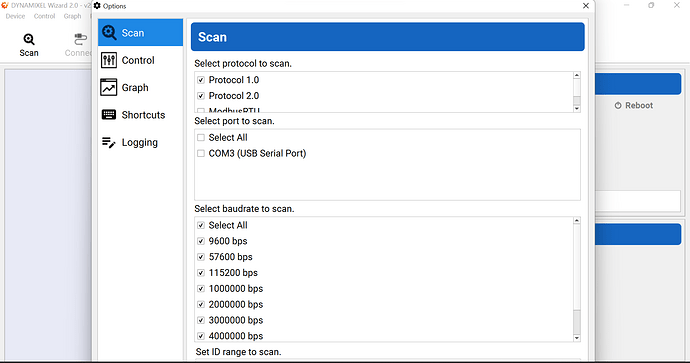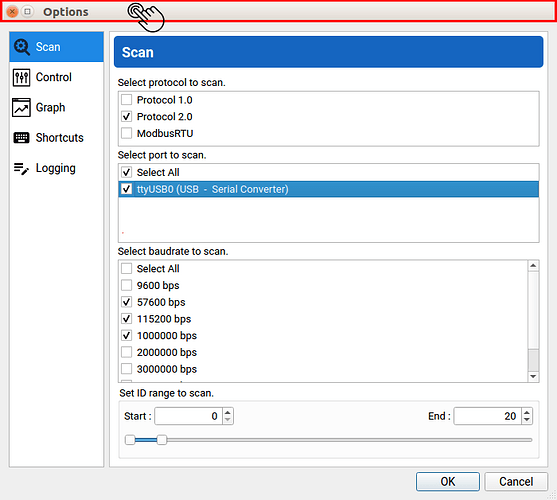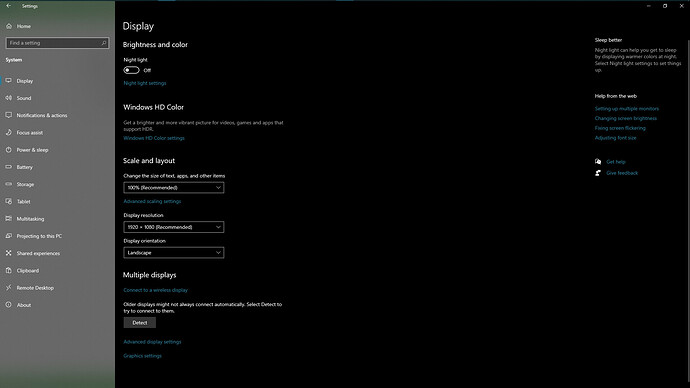I’m using a lenovo thinkpad right now and I tried to open up Dynamixel Wizard 2.0.
Whenever I try to scan, it says that I need to set a port, and when I try to do that the I’m unable to save it because the menu doesn’t extend any further than the image shown.
Any help is appreciated!
Hi
Hmm. It seems weired that you can not manipulate the size of Option menu.
- Does not double clik on the bar give you the full screen approch? This usually allow the application to be fully extended.
-
Connect and disconnect the extended monitor if have. Sometimes extended monitor cause resolution issue of unknown.
-
Check the update or reinstall the software.
-
Try the different resoultion of display (e.g, 1920 x 1080)
If need urgently uising, use Tab and Space Bar on your keyboard for selecting options on the menu. This will work. If nothing work, you should contact the ROBOTIS and do bug report. (support@robotis.com)
Sounds like the resolution of your monitor is making the menu appear a bit too large for your screenspace.If you cannot resize the window or move it to make the button visible, you should be able to work around it for now by temporarily changing your resolution or scaling settings before you open that menu.
Open the settings menu and search for display, then select the option to change the resolution.
Here you can adjust the Display Resolution or Scaling Settings on this screen. I would reccomend starting by adusting the scaling down to see if it makes the popup fit properly.
After you have saved your DYNAMIXEL Wizard settings you can set the scaling and resolution back to their previous settings.